Applying an update to Instant Interest follows the same basic pattern as an initial installation. You can run the update program using one of three methods:
| • | Run SetupMenu.exe from the root directory of the CD and then select "Update New Version" from the menu; |
| • | Run LaunchUpdate.exe from the root directory of the CD; or |
| • | Use the Internet update feature of Instant Interest. |
There are separate update programs for network versus standalone installations. Any of these three options will select the correct update package for your installation. This panels on this page are from the Standalone Installation update. However, both updates follow the same pattern.
When you launch the update, the first thing you may see is a User Account Control prompt that asks you if you want to allow the install program to make changes on your computer.
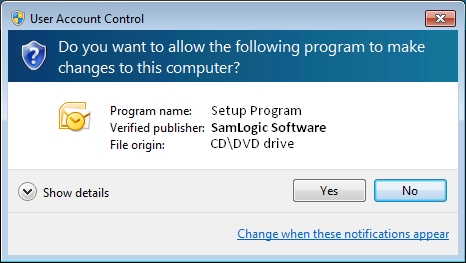
If you see this prompt, it will show the publisher as Sam Logic, the developer of the installation software Instant Interest uses. To continue, say “Yes” to this prompt.
The first thing the update program displays is a Welcome panel.
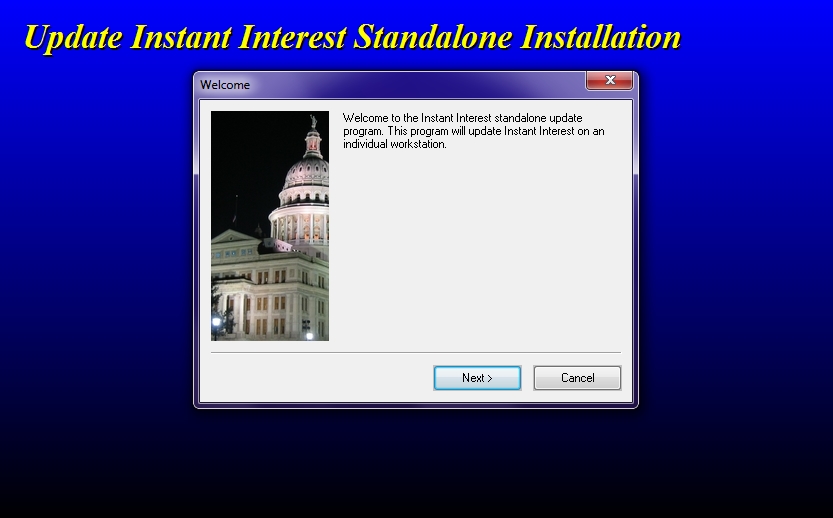
If you click “Next,” you will then be able see the panel which prompts for the location of Instant Interest.
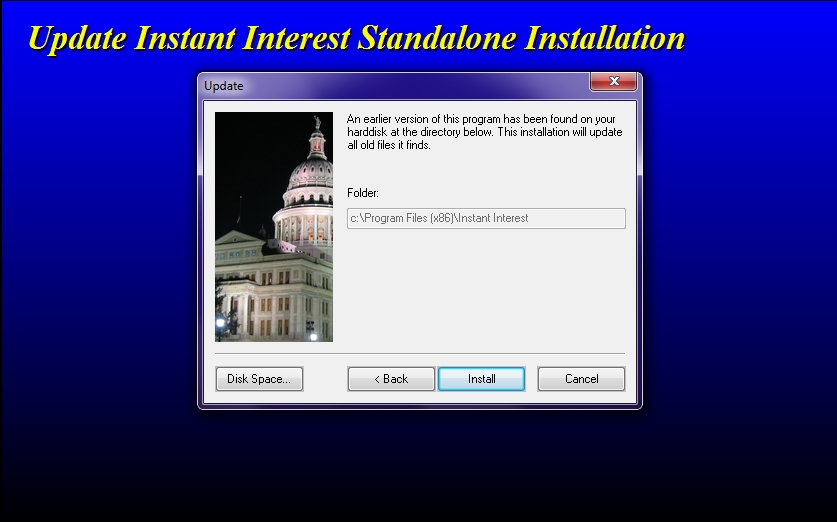
If Instant Interest is installed on the workstation you are using, the destination will be visible but disabled for input. This is because you will want to apply the update to the same location that the program is already installed. If you are performing an update for a network installation from a workstation on which Instant Interest is not installed, the location will not be disabled. You will want to enter the location on the file share where Instant Interest is installed.
After you click "OK" the installation will begin.
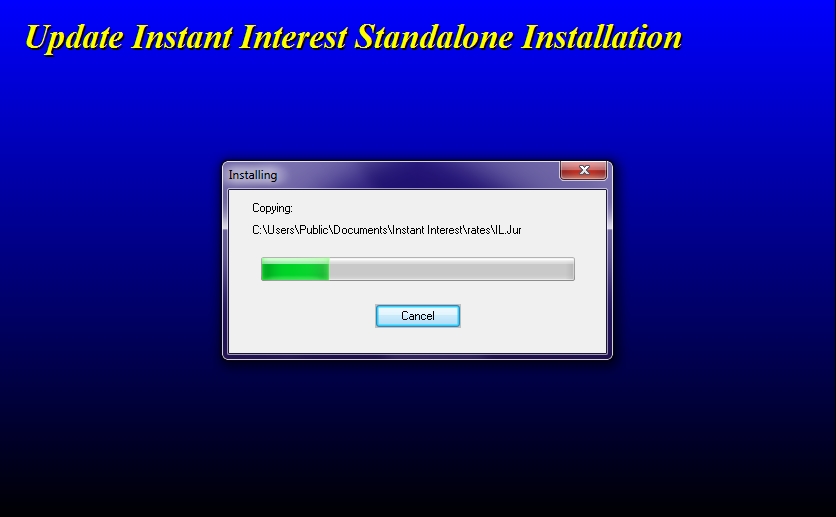
When the installation is complete you will see the following panel.
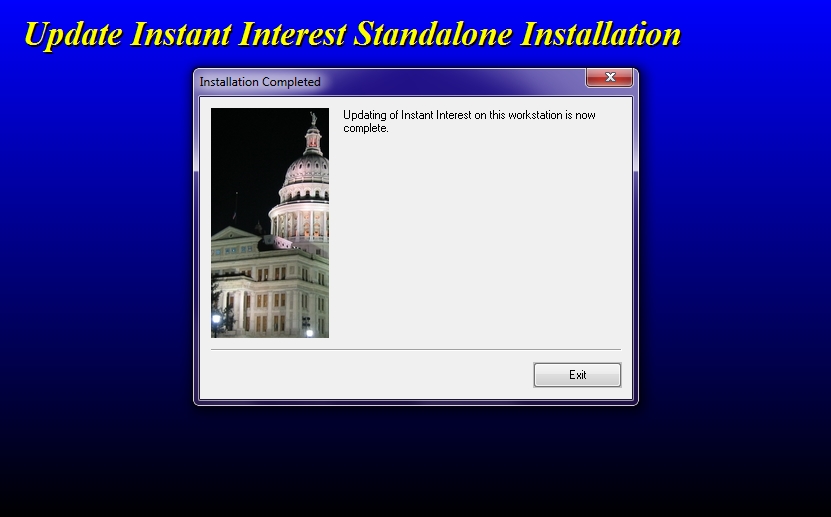
If you are using a network file share, all users who launch Instant Interest from that location will have the new version of the program and rates.